Check versions #2023 Feb 15
>conda -V #inside conda, check conda version, e.g., conda 22.9.0
>python #go inside python , its version will be shown, .e.g pythion 3.9.13
>>> import cv2 #start opencv
>>> cv2.__version__ #will show opencv version. E.g. python-opencv-'4.7.0'
>>> control_Z to quit python
#######################################################
### Important notes, 2023 Feb 15 #
##############################################################
Public
domain software.pptx
inside cuhk you need to use --proxy for installation, i.e., to install graphviz
pip install --proxy http://proxy.cse.cuhk.edu.hk:8000 graphviz
# if you work inside CUHK, you should specify
proxy in the file ".condarc" .
ssl_verify: false
channels:
- defaults
proxy_servers:
http: http://proxy.cse.cuhk.edu.hk:8000
https: http://proxy.cse.cuhk.edu.hk:8000
###############################################################
###
Installation
and testing of colab (2023 Feb. 7)
########
###############################################################
1. Open a Gmail account
2. You should be provided with a google
drive.
3. There are plenty of tutorials, such as
https://www.youtube.com/watch?v=RLYoEyIHL6A
4. Now you can start to try some tutorials
of colab. Such as
a. https://colab.research.google.com/#scrollTo=-gE-Ez1qtyIA
b. You may choose
tutorial such as MNIST.ipynb in https://colab.research.google.com/github/skorch-dev/skorch/blob/master/notebooks/MNIST.ipynb
Using colab to try the demo of decision tree in sklearn
https://colab.research.google.com/github/jackqk/sklearn-note/blob/master/Decision_Tree.ipynb
###############################################################
###
Installation
anaconda (2023 Jan. 10)
and opencv ########
###############################################################
Install anaconda first: https://www.anaconda.com/products/distribution,
https://www.datacamp.com/tutorial/installing-anaconda-windows
Fix: https://stackoverflow.com/questions/71204741/how-to-fix-error-module-cv2-has-no-attribute-legacy-on-python-3-7-9-and-w
==== python
version problem, if you need python 3.7 (or some other
versions) for your application, you may change it inside
"anaconda power prompt" do
To
use aruco tracker in https://github.com/njanirudh/Aruco_tracker
, use python 3.7.13, opencv-contrib-python==3.4.5.20
(tested ok)
>conda
install python=3.7.13
> pip uninstall opencv-contrib-python #remove
other version first.
>
pip install opencv-contrib-python==3.4.5.20
///////////////
###############################################################
### Setup Virtual environment under conda 2023. Feb 15
########
###############################################################
>conda
-V
# Step 1: ?conda is installed,version
>conda update
conda #Step 2:
Update conda
>conda search “^python$” #Step 3: check
possible python ver.
>conda create -n envname python=x.x anaconda #Setup
vir.Env.
>conda activate your_envname #Step 4: Activate virtual
envir.
# now in your envi. called your_envname
>conda install -n your_envname package #install
pacakges
#if you are in cuhk, you need to specify proxy
>conda install --proxy http://proxy.cse.cuhk.edu.hk:8000
-n your_envname package
>conda deactivate #Step 6: Deactivate. your_envnem and
quit virt.
#IF you need this environment anymore
>conda remove -n envname -all
###############################################################
### Setup opencv microsoft visual studio,cpp python
2023, Jan 10 ######
###############################################################
vs2017-opencv-Installation.docx ,
vs2019-opencv-Installation.docx ,(2023 Jan 10)
opencv4_sample_run_result.docx
################################################################## Others ######
###############################################################
Python tricks:
>autopep8 fact.py --in-place #auto fix python file format, fix space tab problems
>2to3 -w frame.py # fix python 2 programs to python3
On Visual studio:sing Visual Studio Professional 2019 (version 16.11) https://my.visualstudio.com/Downloads?q=Visual%20Studio%202019
Source: https://docs.microsoft.com/en-us/visualstudio/releases/2019/history
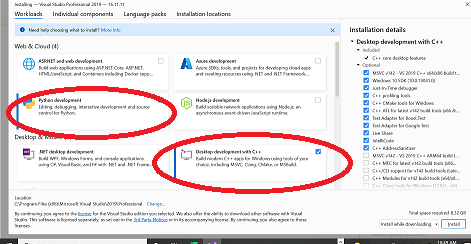
To
enter arguments to a program under visual studio IDE
Download the lk_track , camshift sample code from
OpenCV Github repository
Demos:
run lk_track.py, lk_track_save_data.py (http://www.cse.cuhk.edu.hk/~khwong/www2/cmsc5711/lk_track_save_data.py)
and camshift.py
§ ===========
Updated
2022.3.12, if you have problem using opencv (4.4.x.x etc), try to
install an older version, follow the following methods
§ conda>
pip
uninstall opencv-python
§ conda>
pip
uninstall opencv-contrib-python
§
§ conda
>
pip install opencv-python==3.4.2.17 ,
§ conda
>
pip install opencv-contrib-python==3.4.2.17
§ =====
§ You
may
try the following samples from
§ https://github.com/opencv/opencv/tree/4.x/
(download the zip file and find the sample codes)
§ conda>
python
camshift.py 0 #
camshift using camera 0 , use mouse to select area to track
§ conda>
python
lk_track.py 0 # lk tracker for using camera 0 (laptop camera)
§ conda>
python
calibrate.py #using input image files from ..\data, you my use your own ima
///////////////////////////////////////////////////////////////////////////////////////////////////////////
Install opengl using anaconda_python.
Step1: Check your python version, assume you are in “D:\_project223\teapot_py”
(base) PS D:\_project223\teapot_py >>python –version
e..g you get : Python 3.7.11
////////////////////////////////////////////////////////////////////////////////////////////////////////
step2a: check your python version:
(base) PS D:\_project223\teapot_py> python
Python 3.7.11 (default, Jul 27 2021, 09:42:29) [MSC v.1916 64 bit (AMD64)] :: Anaconda, Inc. on win32
Type "help", "copyright", "credits" or "license" for more information.
The above shows it is 64 bit (AMD).
////////////////////////////////////////////////////////////////////////////////////////////////////////
step2b: check tensorflow version if you have installed tensorfow
>>pip show tensorflow
or
>>pip list
//////////////////////////////////////////////
Step3 : download files, goto https://www.lfd.uci.edu/~gohlke/pythonlibs/#pyopengl
find the suitable 2 files for installation, since we use python 3.7.11/64 bit ,use cp37, and 64bit AMD
conda >> pip install PyOpenGL_accelerate-3.1.6-cp37-cp37m-win_amd64.whl
conda >> pip install PyOpenGL-3.1.6-cp37-cp37m-win_amd64.whl
If you are successfully then you are ok. If not you may get the wrong version of .whl, check again.
Demo programs
teapot_test.py
demo_opengl.zip
///////////////////////////////////////////////////////////////////////////////////////////////////////////
Unzip Glew and Glut.zip and place the whole directory in c:\Glew and Glut
In visual studio (e.g. vs2019 ) set the correct directories in C++,and link_dir of the project see the example (see .sln): opengl1_teapot.zip
//////////////////////// older ///////////////////////////////
---- Dec 2016/ 2017-------
.
Summer project
webpage 2013 (summer)
Python+OpenCV
on Linux by Bill yau
latest version
of ba ba810c.zip
-
installation guide
---------2014--------------------------------------------------------------------
Open source
Vision and Image Processing library (OSVIP)
Download sites (share_vision), KK
- Deep Net
- Andriod+Opencv :
- andriod_opencv_lkdemo_install_guide2014
- http://opencv.itseez.com/doc/tutorials/introduction/android_binary_package/android_binary_package.html
- Settings of the Android development enviroment ( Eclipse + Android SDK ), you may refer to this page: http://developer.android.com/sdk/installing.html
- Install_python2.7_opencv2.4_win7_or_xp_vs2010.doc
- Theory
- Camera calibration used in Opencv (step-by-step-Zhang's
method Web
, Zhang99,
Zhang
Pami 2000 , ppt)
- Current work:
- Python 2013
- to be done
- see http://www.t-immersion.com/ to seeif we can produce a similar tool.
- add video read/write to Nvision
- Nvsion and TabBox projects are written in c# using vs2010, they also use some functions of OpenTK and EMGU.
- C# in Visual Studio vs2010 tutorials
- http://msdn.microsoft.com/en-us/library/aa288436%28v=vs.71%29.aspx
(on the basic vs2010 programming enviroment)
- http://wiht.link/csharp-resources
- OpenTK
- http://www.opentk.com/book/export/html/111
(a book)
- http://www.opentk.com/doc
//show you how to write a simple OpenTK program in 15
mins.
- EMGU (wrapper for opencv to be used with C#,C++ etc)
- Installation,
- http://www.emgu.com/wiki/index.php/Main_Page
- Tutorial Code in EmguCV which is : http://www.emgu.com/wiki/index.php/Code_Gallery
- Tutorials
- http://fewtutorials.bravesites.com/tutorials
- Tutorial for beginners:http://fewtutorials.bravesites.com/entries/emgu-cv-c/level-1---lets-make-a-camera-application
- OpenTK which is an OpenGL library in C# syntex: http://www.opentk.com/
- 3D models
- opencv2.4 documentation,
Opencv2.4_tutorials
- install_python2.7_opencv2.2_or2.3_win7_or_xp_vs2008.doc
(update 8.5.2012) lib230d.txt
- opencv2.3 with python2.7 tested ok (opencv2.3 provides more python functions though cv.pyd and cv2.pyd)
- FAQ_opencv_vs2008.doc
- Python_examples (tested ok programs)
- Demo vision:
- Recent Quadrangle detection 20Aug2012 :
- http://www.youtube.com/watch?v=1s4P8-awP0M&feature=youtu.be
- http://www.youtube.com/watch?v=qRubZxMFnos&feature=youtu.be
- Our quadrangle detection demos, 39 July 2012. The demo
videos show the newly proposed quadrangle detection method.
1. First it detects Q Corner keypoints from the hough lines,
2. Then the quadrangle is determined from the Q Corners.
3. The false positive quadrangle observations are not filtered in the demo videos.
This newly proposed quadrangle detector will be used in the calibration toolbox for detecting the cardboard. Therefore no more manual corner selection is required (old programs are required manual corner selection). The new method can have multiple quadrangle observations instead of only one observation in the old applications. The new method does not depends on overlapping ratio of the quadrangle edge. - 3 July 2012 ACCV2012 demo http://sdrv.ms/MPLVOO
- 22 June . particle filter face tracking:
http://www.youtube.com/watch?v=jFqiw5y8Qp0&feature=youtu.be - 20 June 2012
- The updated video clips of face tracking:
[eye coordinate is fixed: w.r.t. camera coordinate]
(cube replacing face)
http://www.youtube.com/watch?v=TspKqJfEVTA&feature=youtu.be
(teapot replacing face)
http://www.youtube.com/watch?v=4XhCdylIowE&feature=youtu.be
The above videos are with 4*4 M_view = estimated 3D pose, and 4*4 M_model = 150 units z translation, where M_view * background and M_view * M_model * object
[eye coordinate is changed: w.r.t. world coordinate]
http://www.youtube.com/watch?v=zPHIA2_d0rE&feature=youtu.be
- 19 June 2012
- (Curtain AR) http://www.youtube.com/watch?v=Yu5jrJ2W8e0
or (Atonomy Book AR) http://www.youtube.com/watch?v=aHRPYqdDMXU
The wrong result is: (Head AR) http://www.youtube.com/watch?v=4KcoJ68f83U&feature=youtu.be
(Head Tracking) http://www.youtube.com/watch?v=0V763UvrFrw&feature=youtu.be - Lee Approach on a magazine (TabBox)
http://www.youtube.com/watch?v=phvvoi0GTFE&feature=youtu.be
Yu Approach on a magazine (TabBox)
http://www.youtube.com/watch?v=gy-DVyok_lo&feature=youtu.be - The AR result: (TabBox 14 June 2012)
http://www.youtube.com/watch?v=aHRPYqdDMXU&feature=youtu.be
The tracking result:
http://www.youtube.com/watch?v=G7w4zGlWCzc&feature=youtu.be - Kinect
- Demo Kinect
- 16 Kinects become a full body scanner: http://www.youtube.com/watch?v=9Gz_ZlZzGBk
- A windows implementation of KinectFusion, but close
source? http://www.youtube.com/watch?v=9URIR-dEWBM
- Cool projects/ideas
- Features tracking
- Website for FAST detector in C++/Matlab: http://www.edwardrosten.com/work/fast.html
- Website for SURF detector in C++(OpenCV): http://achuwilson.wordpress.com/2011/08/05/object-detection-using-surf-in-opencv-part-1/
- Website for SIFT detector in C++(OpenCV): http://www.aishack.in/2010/07/implementing-sift-in-opencv/
- To be done
- Kinect applications
- study opencv-Arm systems
- http://www.youtube.com/watch?v=9Gz_ZlZzGBk
--------------------------------------------------------------------------------------------------------------------------
- Major Opencv sites
- Up-to-date documentation
- Installation guide
- C++ (windows + opencv) installation
- openc2.2 + win7 (or xp) +vs2008+python2.7(numpy and scipy): khwong's install_python2.7_opencv2.2_win7_vs2008b.doc
- http://opencv.willowgarage.com/wiki/InstallGuide
(offical)
- C# (windows + opencv) installation
- Install
Ubuntu10_opencv
- Learn opencv
- 2011 Opencv Training/cv_training.htm\ (by yibo Gong)
- http://thoy.blog.ntu.edu.tw
/2011/04/24/tutorial-on-opencv-2-2-opencv-2-2-±Ð¾Ç§ë¼v¤ù/
- Opencv download
- C++
- http://www.cplusplus.com/doc/tutorial/
- Openccv-c++
- C#
- Python
- Python-opencv
- numpy and scipy
- python networking
- Python debuggers
- Python tools
- Kinect
- Virtual machines
- Linux
- Embedded systems
- Ubuntu Atom installation
- Andiod
- Arm systems
- 3D graphic engines
- Miscellanous
- fix the webcam problem in win7-opencv2.2-vs2008
- http://blog.qinyujie.net/2011/01/15/440/ (it works, but make sure you do cmake and compile/generate /and use the new dlls)
(ver. 1.1, 1 June 2011)
- Read and display images
- Camera
- Projection
- Camera calibration
i. Using calibrated 3D objects
ii. Using calibrated planar object
iii. Auto-calibration (with specific object)
- Edge detection
- First order
- Second order
- Gaussian filtering
- Gray level processing
- Histogram
- Histogram equalization
- Image back-projection
- Color processing
- Conversion RGB-> HSV etc
- Object tracking
- Mean-shift
- Cam-shift
- Particle filter/Kalman filter based object tracking
- Feature detection
- Harris operator
- Point features
i. Kalman filtering tracking (Edward)
- Line features
i. Quadrangle detection
- Blob detection
- Feature tracking
- Point features
i. KLT
ii. Kalman
iii. Condensation/particle filter
- Line Tracking
i. Kalman
ii. IMM Kalman
- Stereo
- Essential matrix
- Fundamental matrix
- Image homography
- Image warping
- Structure from motion SfM using
- Stereo images
- Three images (Trifocal tensor)
- N images
i. Factorization
ii. Bundle adjustment
1. Alternating (extended Lowe)
2. Full Bundle adjustment
iii. Kalman EKF filtering approach
1. One camera SfM
2. Stereo Sfm
3. Trifocal tensor
4. Unscented Kalman Filter
- Projector-camera systems
- System calibration and projection geometry
- Projection image warping
- Advanced topics
- Face detection
- Face tracking
- Face recognition