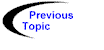

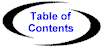

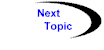
The Agent Launch Wizard provides a graphical user interface for launching agents. Launching an agent via the Wizard requires the completion of three steps. The first step is shown below (Figure 3).

Figure 3 - The Agent Launch Wizard (Step 1)
At this stage, the wizard is asking the user to specify the .class file containing the agent to be launched. The filename of the .class file can by typed into the edit field labeled "Class File:", or the button labeled "Browse…" can be pressed to bring up the standard file open dialog. After the agent file has been specified, the user should press the "Next >" button. When the user presses Next, the Wizard will verify that the file specified is a valid Java .class and that it contains a Java class derived from Agent. Also note that in order to be launched with the Agent Launch Wizard, the agent must have a constructor which takes no arguments.
The second step of the Wizard is shown below (Figure 4)
Figure 4 - The Agent Launch Wizard (Step 2)
In this step, the user should specify classes which should travel with the agent. As an agent travels, it may construct other objects. In the DBAccessAgent example, the agent constructs a QueryResult object to store the results of the query. Since we know that the agent will need to make use of the QueryResult class during its travels, we can specify in this step of the wizard that the QueryResult.class file should automatically be loaded and sent with the agent when it travels.
This step is really allows for an optimization to be initiated by the user. If the DBAccessAgent attempted to construct a QueryResult object and the .class file for QueryResult was not already installed on the database server, then a request would have to be sent back across the network to load the class remotely. Specifying that the QueryResult.class file should be sent with the agent makes that network request unnecessary.
In the final step of the Wizard, the user specifies the Itinerary of the agent. The step is shown below (Figure 5). The Itinerary is represented by a two column list. Each row in the list represents a single Destination in the Itinerary. Each Destination is represented by two columns. The first column, titled Destination, contains the hostname of the machines to visit. The second column contains the name of the method to invoke when the agent arrives at that host. To specify a Destination, the user should first press the "Insert" button to add a new Destination to the Itinerary. The user can then type a hostname into the "Selected Destination" text field and select a method from the "Method" drop down list. The "Delete" button can be used to delete unwanted Destinations, and the "Up Arrow" and "Down Arrow" buttons can be used to reorder the Destinations. To complete the Wizard and launch the agent, the user should push the button marked "Finish".
Figure 5 - The Agent Launch Wizard (Step 3)
To open the Agent Launch Wizard, the user should use the Wizard's shortcut in the
Concordia Program Group in the Windows Start Menu, or use the "agentlaunch" command
on UNIX systems.